SSO with Okta
As you complete the below steps, you will need to obtain Infosec Skills Metadata and ACS URLs. To do so:
- Open a new tab and login to Infosec Skills.
- Navigate to Teams on the left side menu and select Single Sign-On.
i. Metadata URL: Service Provider Metadata URL for your Team in Skills
ii. ACS URL: ACS URL for your Team in Skills
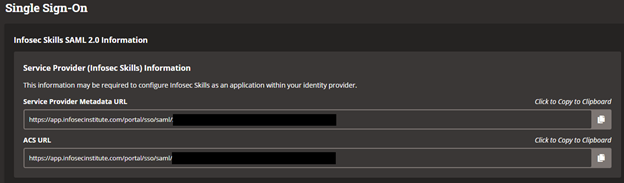
To create the SAML app in Okta, please follow the below steps:
-
Login to Okta Admin Dashboard.
-
Select Applications, add Application.

-
Click Create New App

-
On the Create New Application Integration pop-up, select SAML 2.0. Then Create .

-
For General Settings
- App Name: Infosec Skills SSO or a name of your choice
- App Logo: Upload your own logo, or leave blank
- Click Next
- Configure your SAML settings with the following in the General section:
- For Single Sign On URL: use the ACS URL from your Teams SSO page in Skills
- For the Audience URL (SP Entity ID): use the Service Provider Metadata URL from your Teams SSO page in Skills
- Name ID format: EmailAddress
- Application username: Email
Enter the following fields below. Use the Add Another button to generate a new field.
| Name | Name fornat | Value |
|---|---|---|
| first_name | Unspecified | user.firstName |
| last_name | Unspecified | user.lastName |
| Unspecified | user.email |
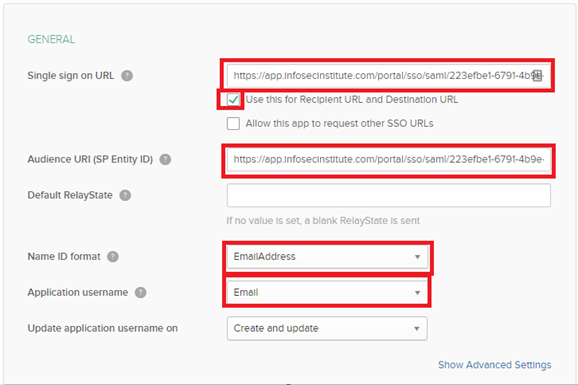
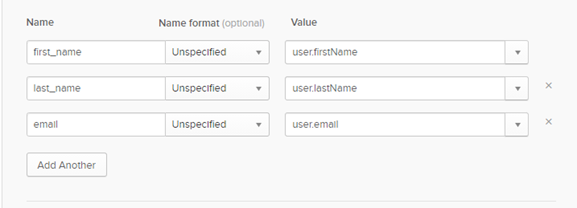
-
In Step 3, the Feedback section is optional. Select Finish.
-
Navigate back to the Sign On tab, click View Setup Instructions.

-
Scroll down to the Optional field and copy the IDP Metadata xml.

-
On the Infosec Skills Single Sign-On page, paste the IDP metadata xml into the raw XML text box. Click Enable.

Note: Authentication errors can be viewed in download CSV on lower right side of the page.

